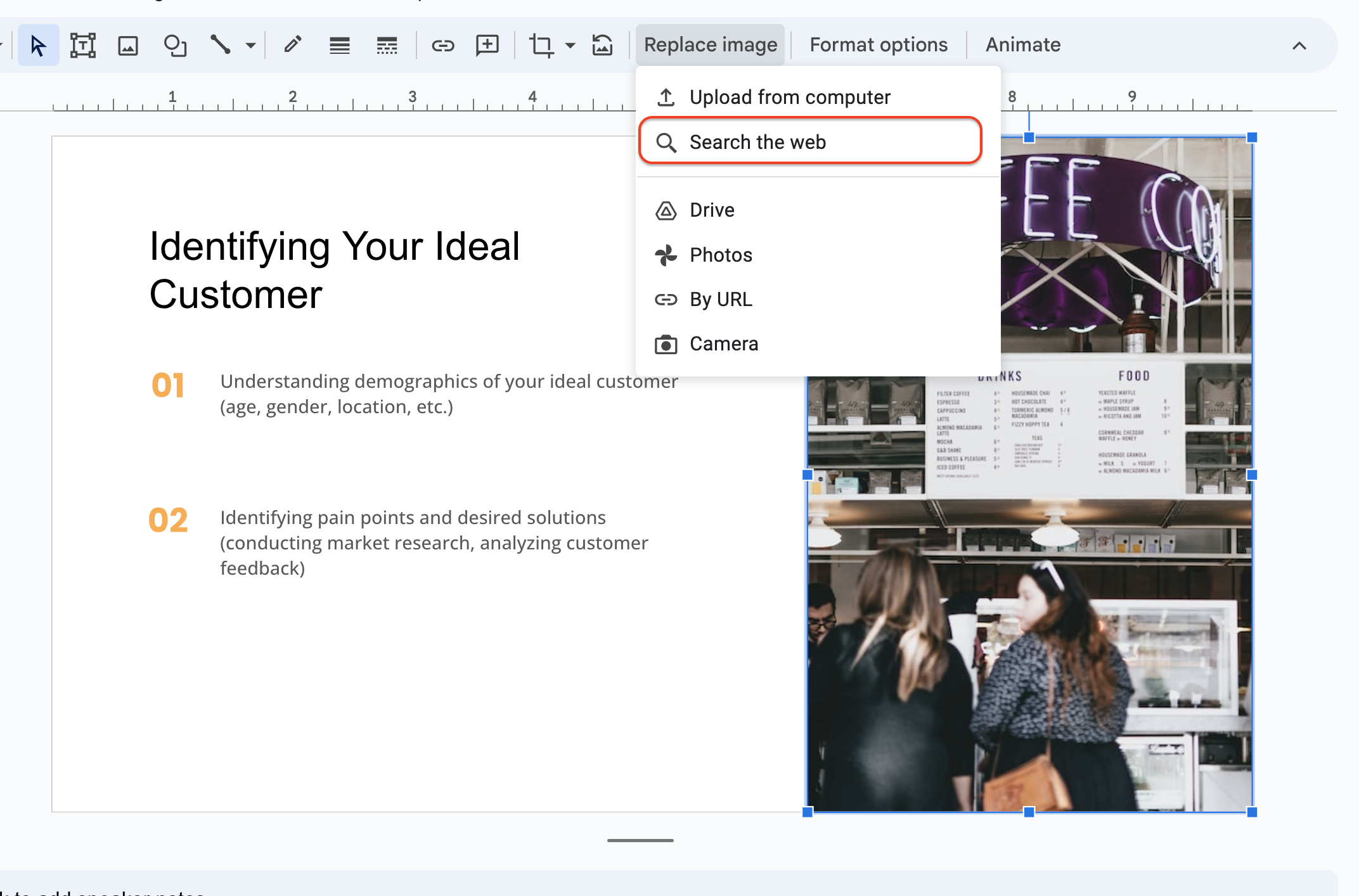Slides GPT
Google Add-on
- Interact Chat GPT AI with your topic
- Icons related to context
- Images related to context
Features
Works in all languages
Theme configuration
Unlimited Usage
ChatGPT power
Simple to use
Blazing fast
Help
-
How to Find extension
Just click on Extensions -> SLideGPT -> Generate Slides
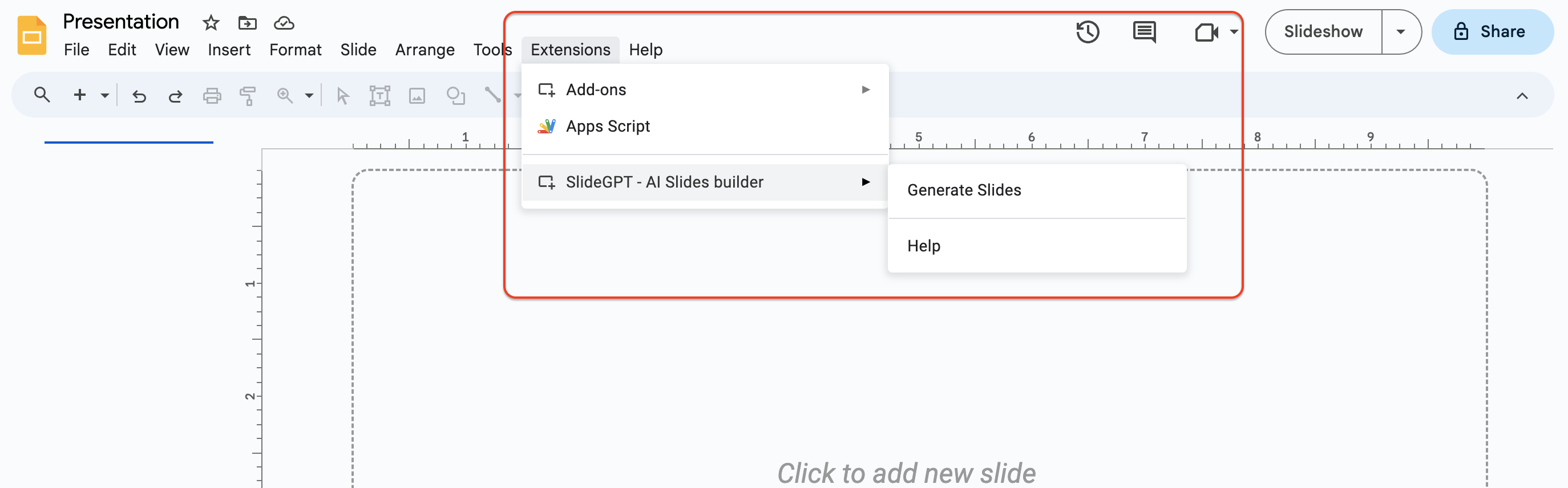
-
How to find ChatGPT API key
Go to OpenAI and register account
Generate new API key and copy it.
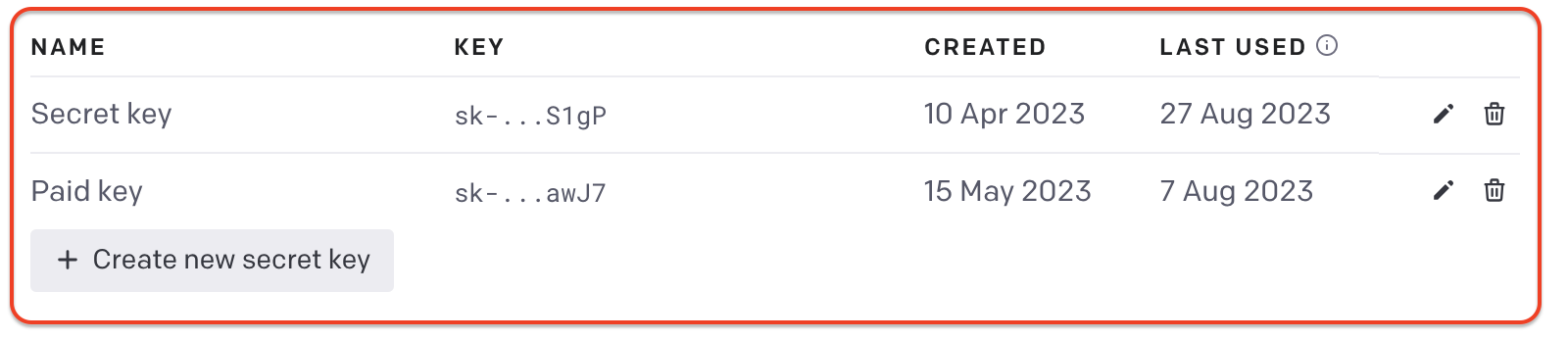
Insert API key in Settings of extension
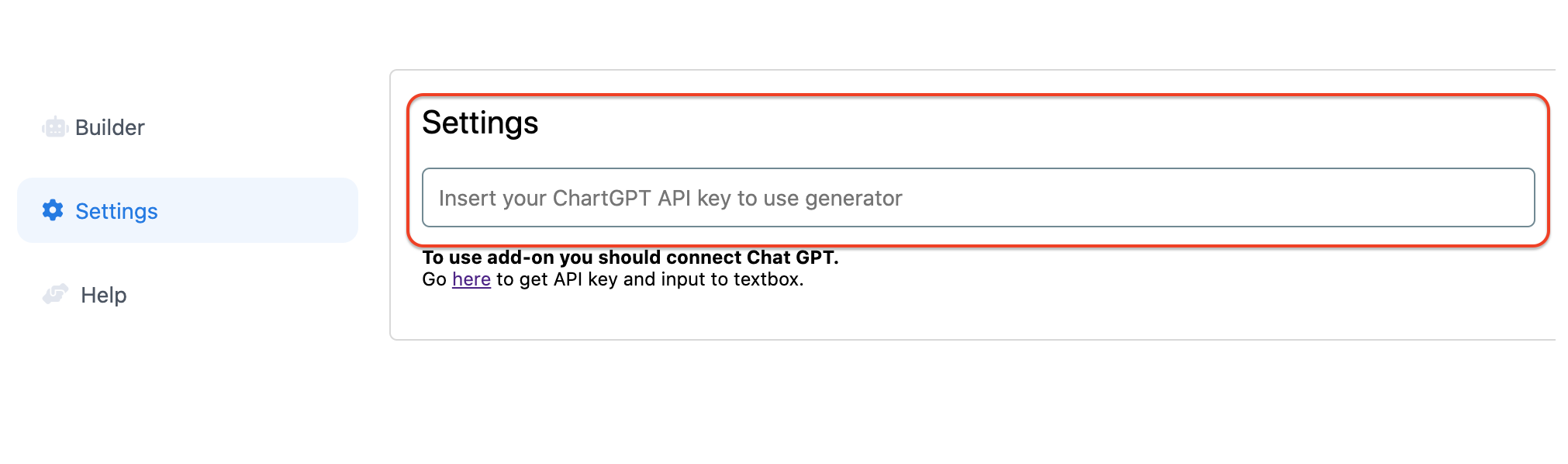
-
How to generate Presentation Outlines
Please provide the text or article in free form,
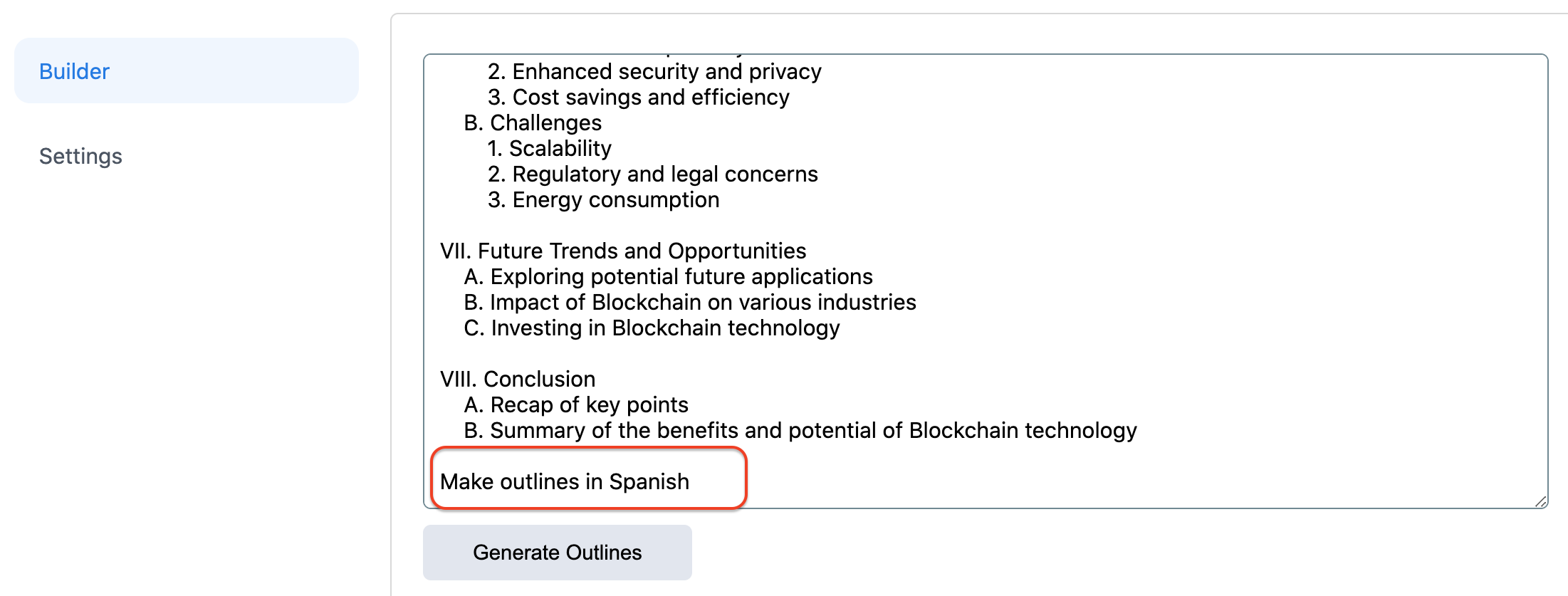
or
write a topic and instructions for the AI to generate outlines for a presentation.
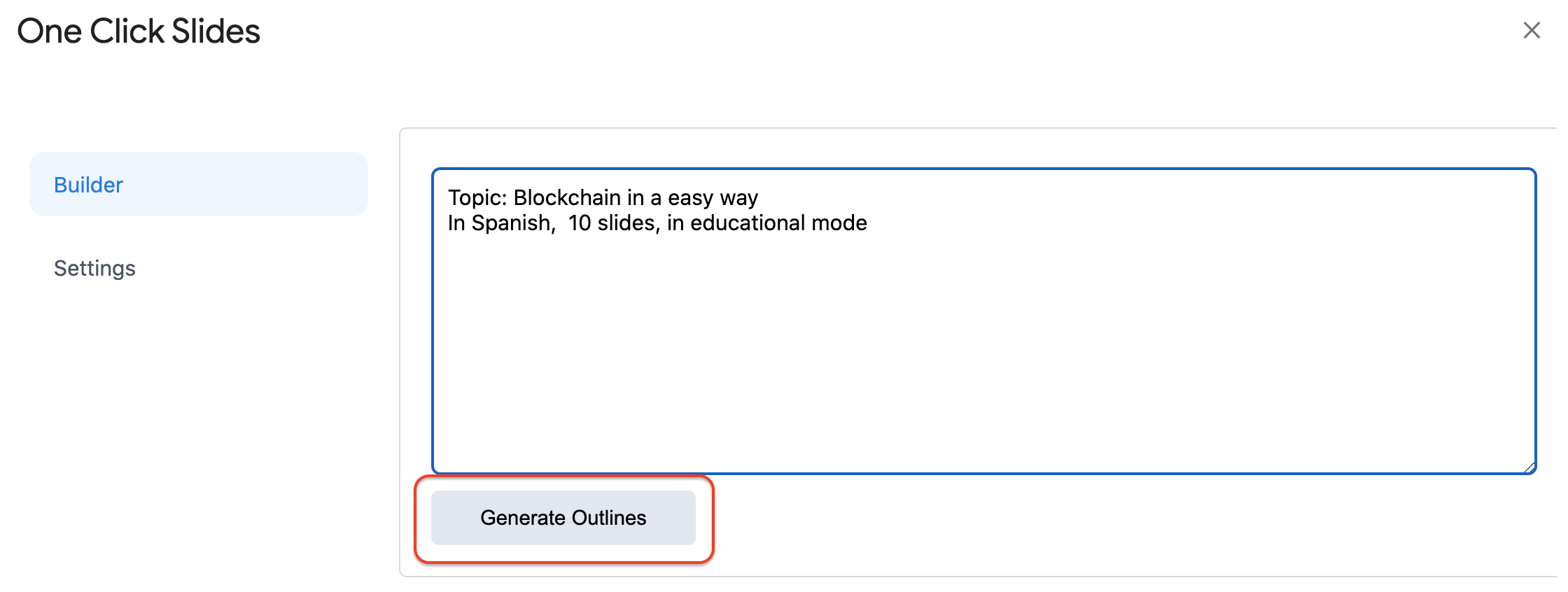
-
How to change Theme
- Click on Theme on the top
- Select themes from the list or upload new one
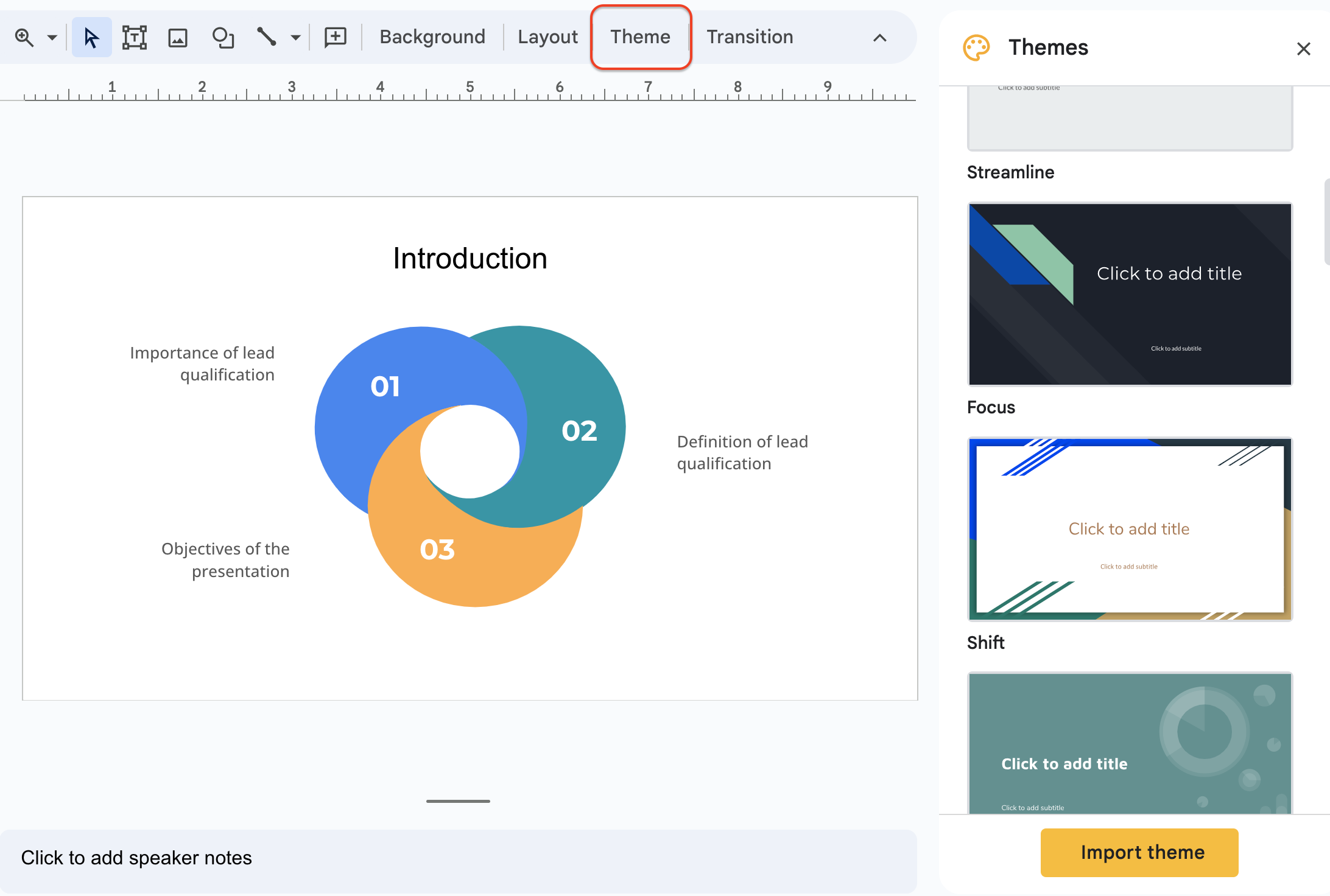
-
How to Importing a Theme
- Open your presentation in Google Slides.
- Open the Themes panel from the toolbar (if you don’t know how to use it, please refer to the “Changing a Theme” section).
- In the Themes panel, click Import theme. A new window will open, in which you can browse your presentations or upload a PowerPoint presentation (from the Upload tab). Once you’ve chosen the presentation that contains the theme you want to import, click Select. Another window will open, in which you can select the theme to import.
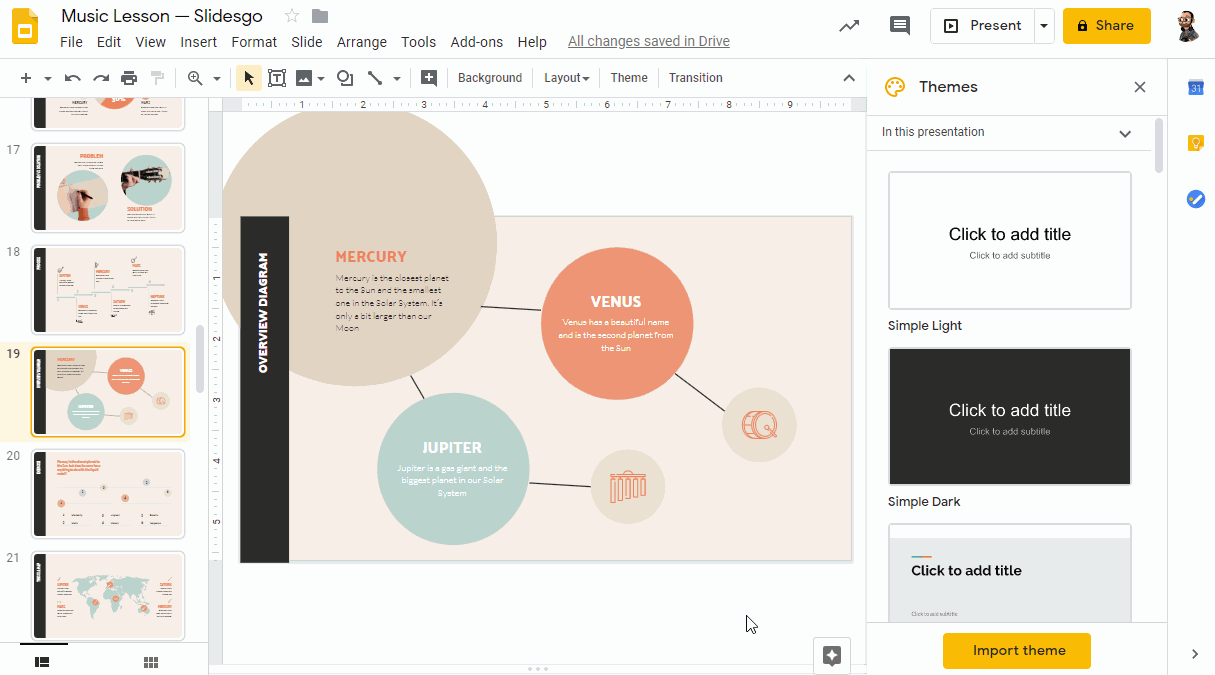
Once you’ve selected the theme, click Import theme. Please note that when importing a theme, it will be applied to the entire presentation and any other previous theme will be removed.
If you click the Layout drop-down arrow, you’ll see the layouts of this new theme.
-
Hot to Edit the Colors of a Theme
- Open your presentation in Google Slides.
- Click View → Master, or Slide → Edit master.
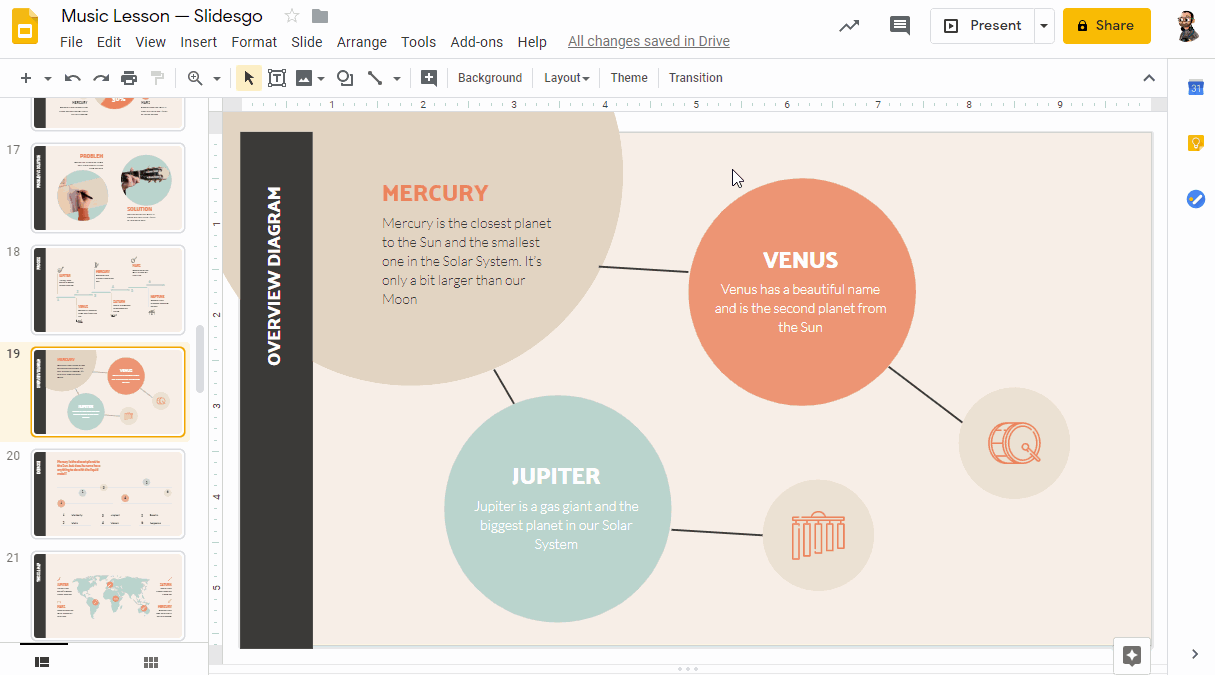
Go to the toolbar and click Colors. A new panel will open on the right side of the screen.
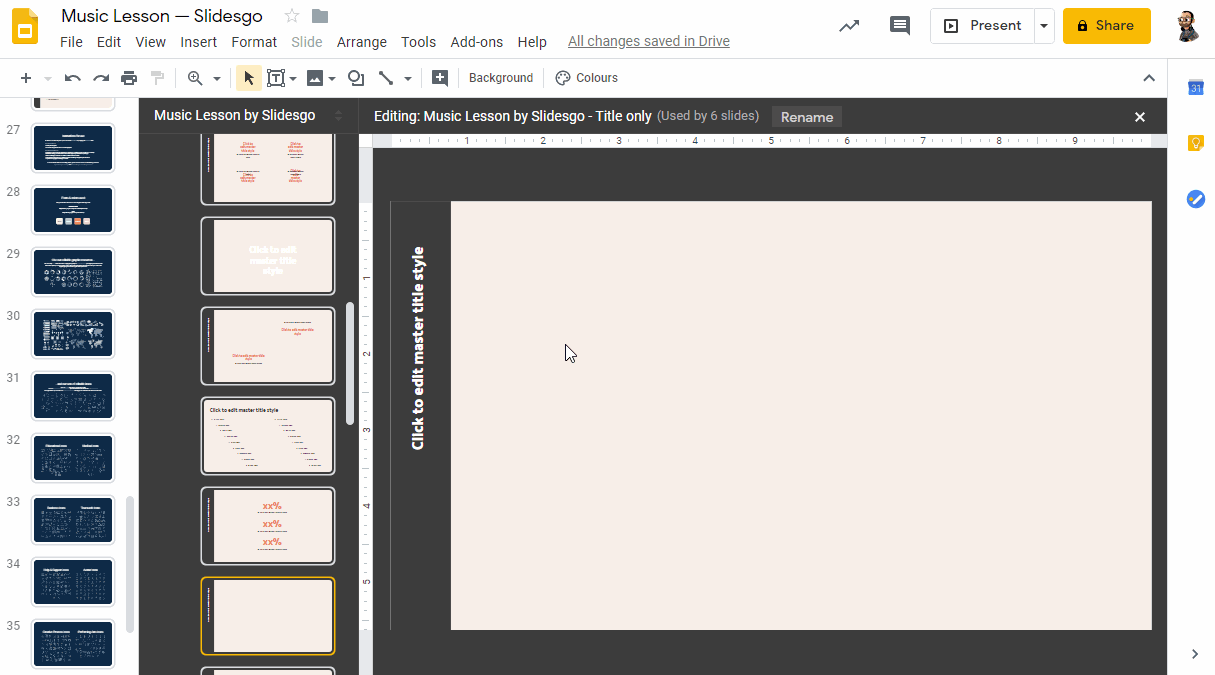
-
How to change Images
- Click on image
- Click Replace image and search the web
- Find and replace image